Redefine Base Point of a Block
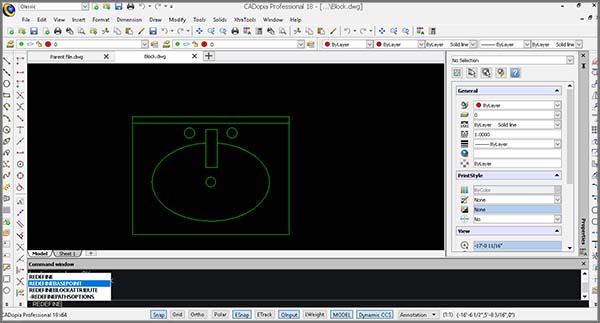
Change the base point of a block in your drawing, without exploding it. The new REDEFINEBASEPOINT command allows you to set a new base point for blocks. The new base point applies to the selected block and any previous insertion of the block get the new base point. This eliminates the steps of exploding and recreating the block before replacing it.
2D Spiral and 3D Helix
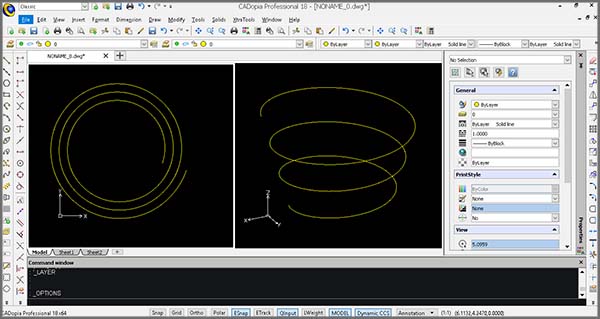
Create 2D spirals and 3D helices. The HELIX is a new entity that can be used in 2D to create spirals or in 3D to create helices. You may further use an HELIX as an extrusion path and create complex shapes such as bolt threads, circular stairs or ramps.
Modify 3D solid primitives
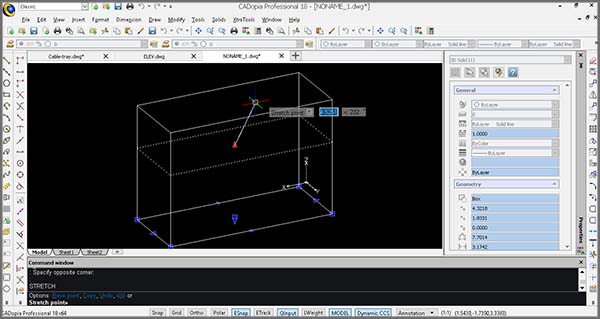
New grip points in 3D solid primitives allow you to edit the dimensions of the solid directly. You may also use Quick Input to input a new value. Alternatively, you may change the shape by editing the values in the properties palette for the selected primitive.
Dynamic Custom Coordinate System (CCS)
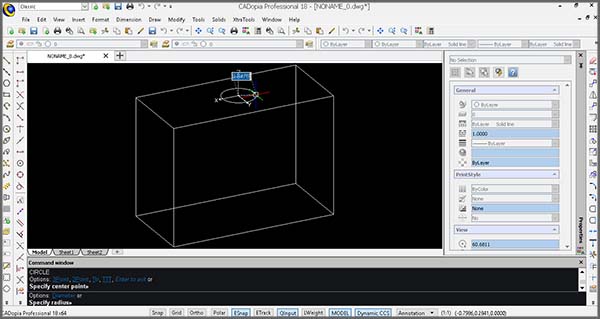
Enable the Dynamic CCS to automatically align the coordinate system to the face you are editing. The Dynamic CCS can be turned on or off from a toggle in the bottom of the User Interface or by pressing F6. When enabled the CCS gets aligned to the surface automatically as you move over it.
Edit block attribute properties
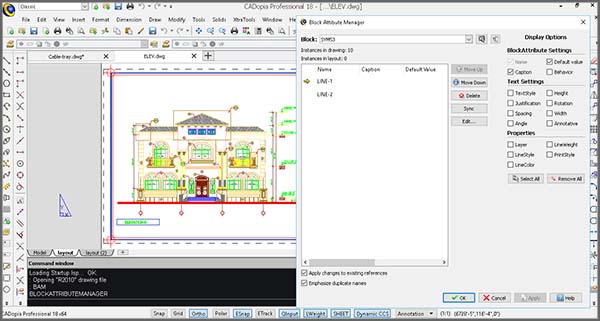
The new Block Attributes Manager lets you redefine the attributes definitions of a block intuitively. You may define the visibility of an attribute, change the order, default values and other parameters, directly from a comprehensive dialog box.
Formulas in tables & export to Excel
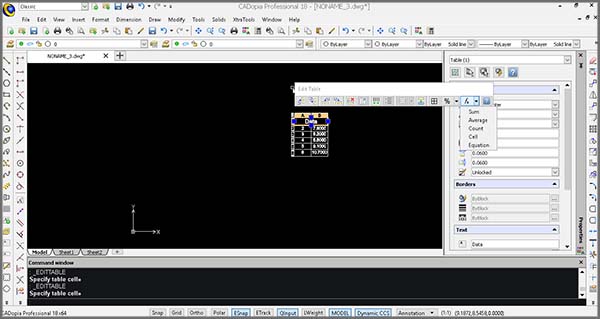
Use formulas in tables from within your drawings and improve workflows with Microsoft Excel® using import from/export to Excel feature. Insert formulas such as the sum or average of a column or equations. Copy a table from Excel or use the new EXPORTTABLE command to export a table in your drawing to a .CSV file.
