The Align command combines the Move, Rotate and Scale commands into a single command
and allows you to easily put objects in the correct position and orientation.
If necessary, you can automatically scale 2D aligned entities to fit their new location.
Specifying only one pair of points moves the specified entities from selected point 1 to
point 2 without rotating them.
Specifying two pairs of points performs the move and rotation based on the current
coordinate system. The first pair of source and target points defines the movement vector,
the second pair of points defines the rotation angle.
If the distance between the first and second source point and the first and second
target point is not identical, you can automatically scale the aligned entity to
fit between the two destination points.
Open the file Display.dwg (Download Display.dwg). It shows a portion of an architectural drawing,
with a dangling block that has to be aligned correctly.
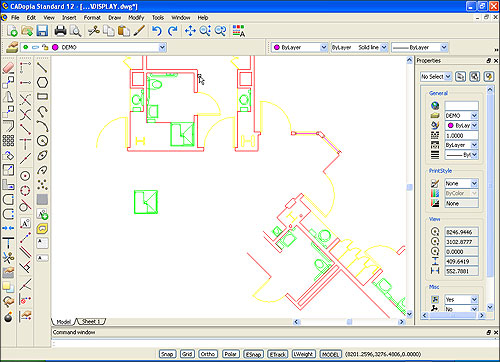
Type align on the command line.
Select the unattached green block. Press enter.
Select the first source and destination points as shown (end points A1 and A2).
Select the second source and destination points as shown (end points B1 and B2).
We don’t have an appropriate 3rd point in this case, so we do not select any point.
Enter “No” for the prompt “Scale entities based on alignment points ?”.
The selected points are shown connected by the lines as displayed below.
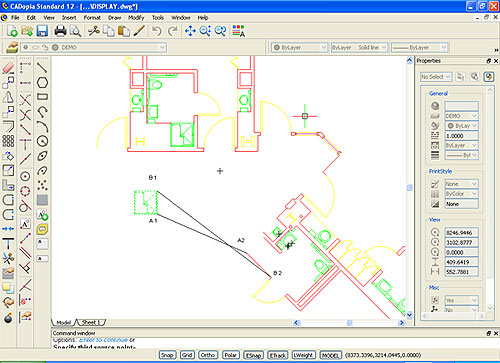
The final aligned object is shown below:
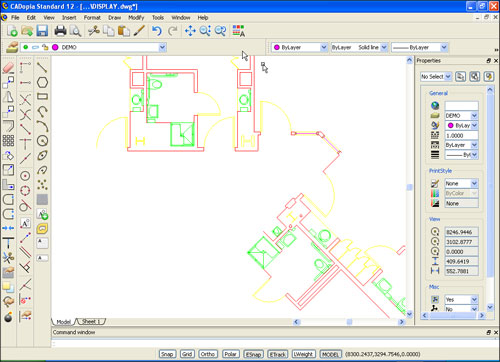
Specifying three pairs of points moves the first source point of the entity to
the first destination point, the second source point to the second destination point,
and the third source point to the third destination point, this can help you achieve
complex orientation involving move, rotate, scale in a single step.
